Have you ever faced slowness on your device? Have the applications
off late started crashing? Do you feel your device is no more as fluid as it
was new?
If the answer is yes then most likely you have bloated your device’s
primary storage! The phone storage is generally partitioned in to two logical storages.
One where vital system files are present (called primary storage) and the other
where you can copy your data like music, video etc.
Generally, downloading and installing apps occupies space in
primary storage which is kept relatively low due to performance factors. Over
the time this storage gets fully occupied hindering system in performing its
vital operations.
Since introduction of Android Gingerbread, Android supports
installing/moving application to internal memory/SD card (the secondary partition
explained above) thus freeing the primary storage.
Note: Not all applications can be moved to internal memory/SD
card. The decision of allowing the application to be stored on internal memory
is kept with its developers.
To move an app to internal storage, do following.
- Activate Application by selecting Manage apps on home screen or going to Settings->Apps.
- It will activate Apps application which will give details of all the applications installed on your machine. Observe at the bottom of the application, it will give you information of the consumption of primary storage.
- Select any app to get onto App info page.
- Scroll down and find Move to Internal storage option and click it.
- In a while it will move your application to internal storage thus releasing primary storage.
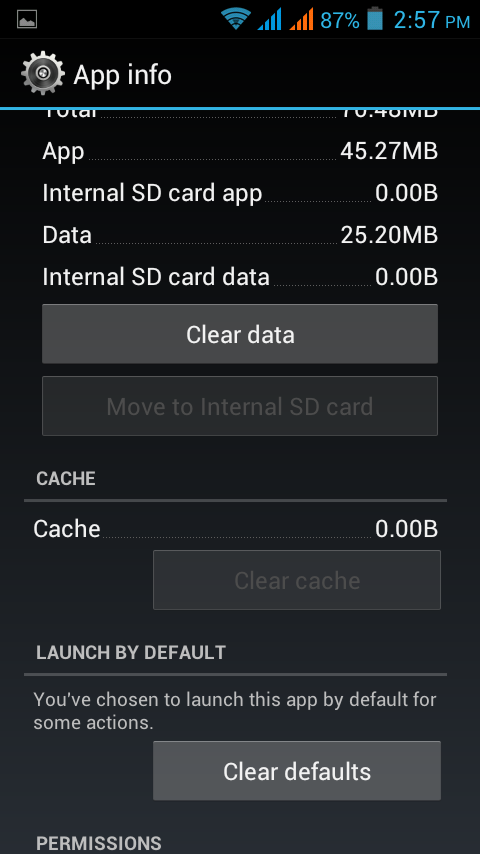
- Activate Manage applications by selecting Settings->Applications->Manage applications.
- It will activate Apps application which will give details of all the applications installed on your machine. Observe at the bottom of the application, it will give you information of the consumption of primary storage.
- Select any app to get onto App info page.
- Scroll down and find Move to SD card option and click it.
- In a while it will move your application to internal storage thus releasing primary storage.
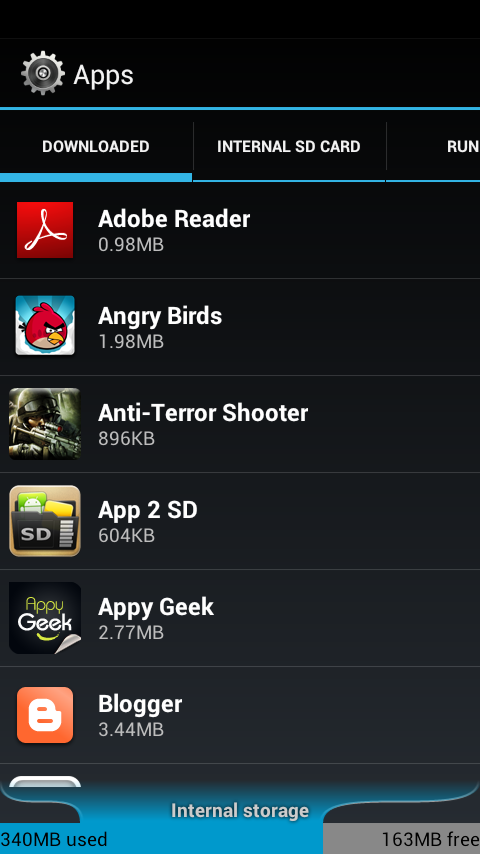
I discovered a great application that informs me about
whether an application can be moved to storage thus releaving me from checking
same. You can find it here App 2 SD.

No comments:
Post a Comment